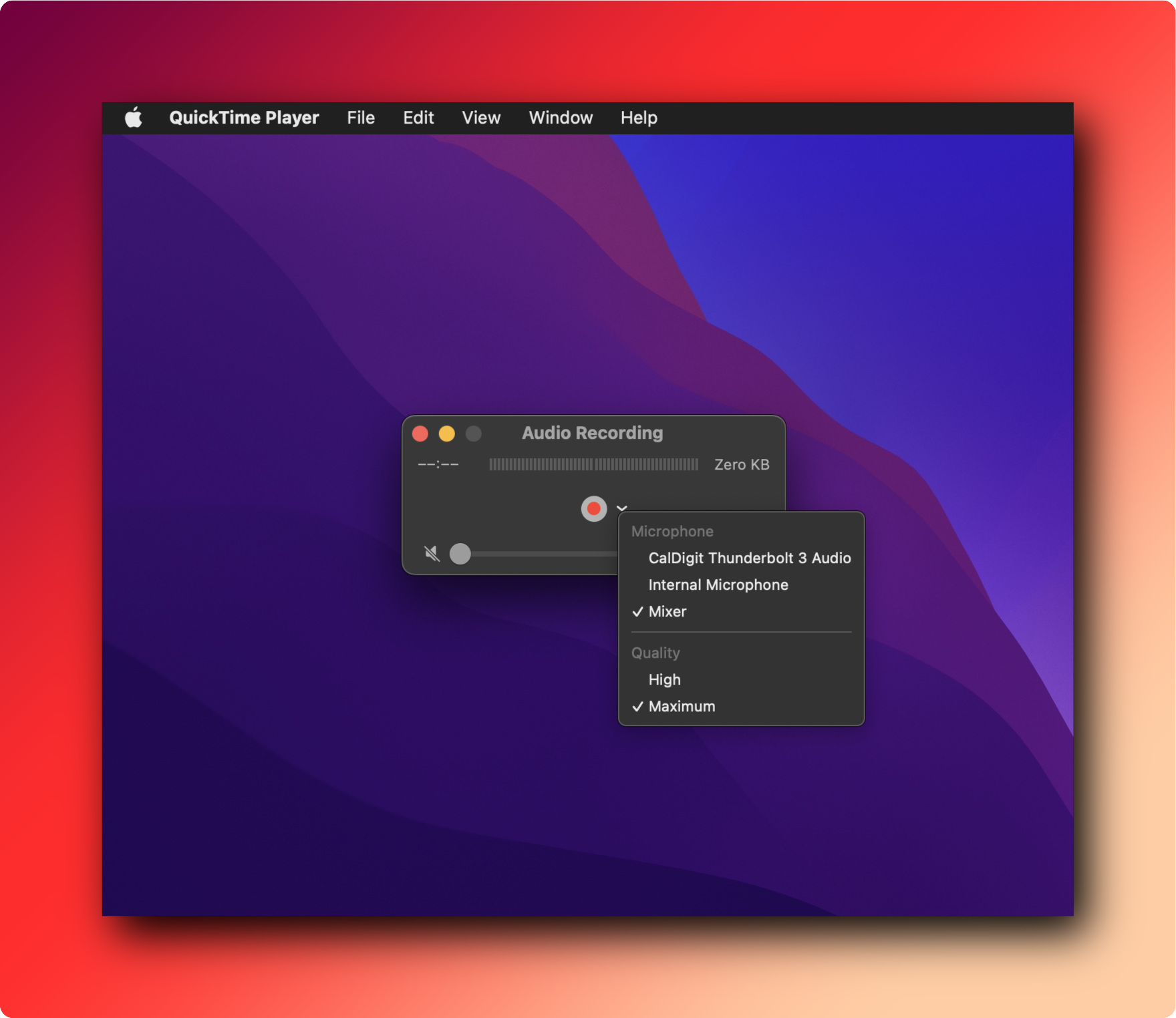How to record audio output in video on macOS
For some videos, I wanted to record the sound from the microphone along with the audio output. During my research on the internet, many software allow you to create an audio input allowing you to group several audio sources.
However, it is quite possible to achieve this with the integrated application “Audio Midi Setup” in macOS (or “Configuration Audio et Midi” in French) in just a few steps.
Step 1 - Launch the application
You can find the application in /Applications/Utilities or via Spotlight.
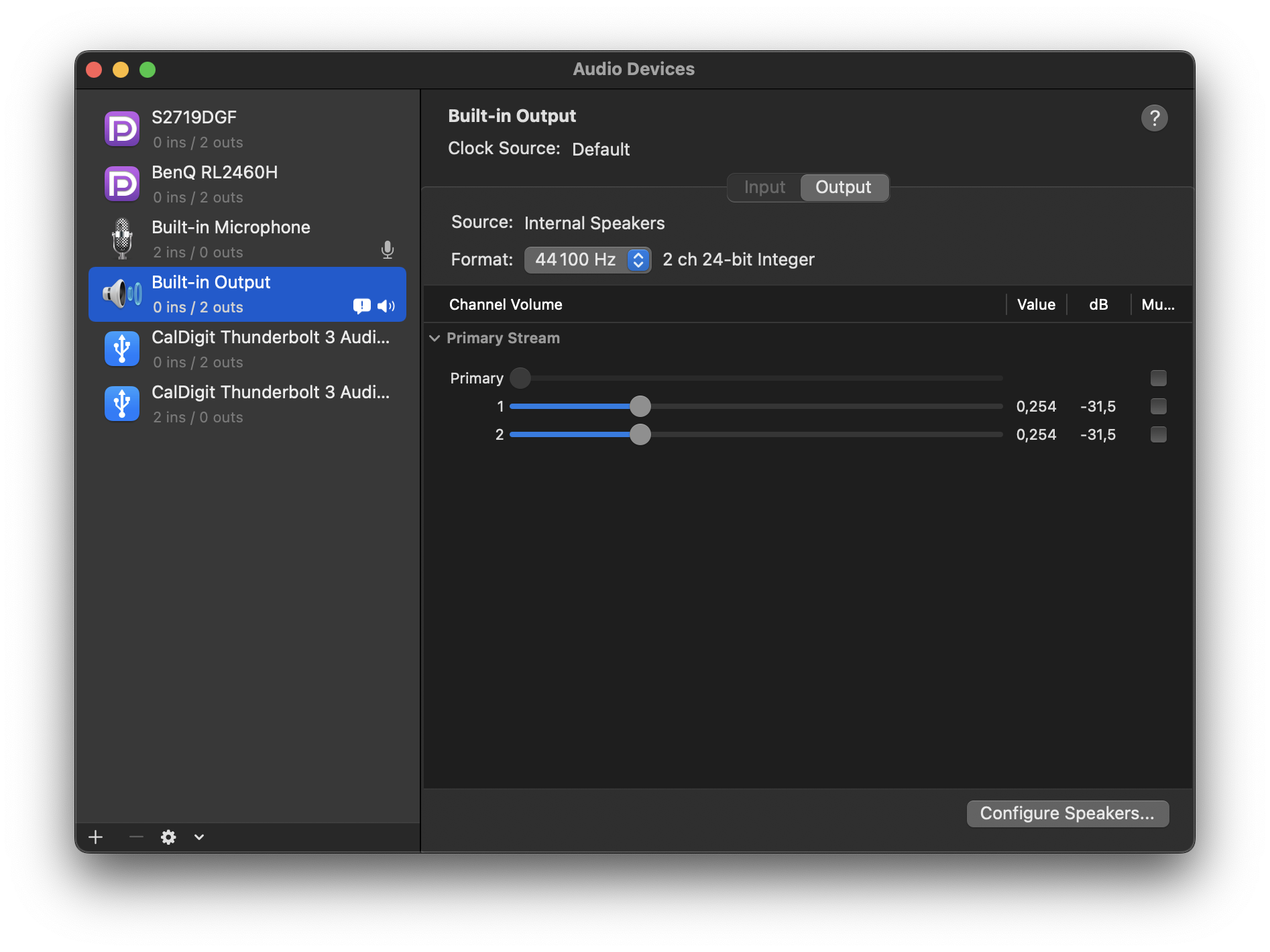
Step 2 - Create an aggregate device
Click the “+” button in the bottom left corner of the window and select the option: “Create Aggreagate Device”
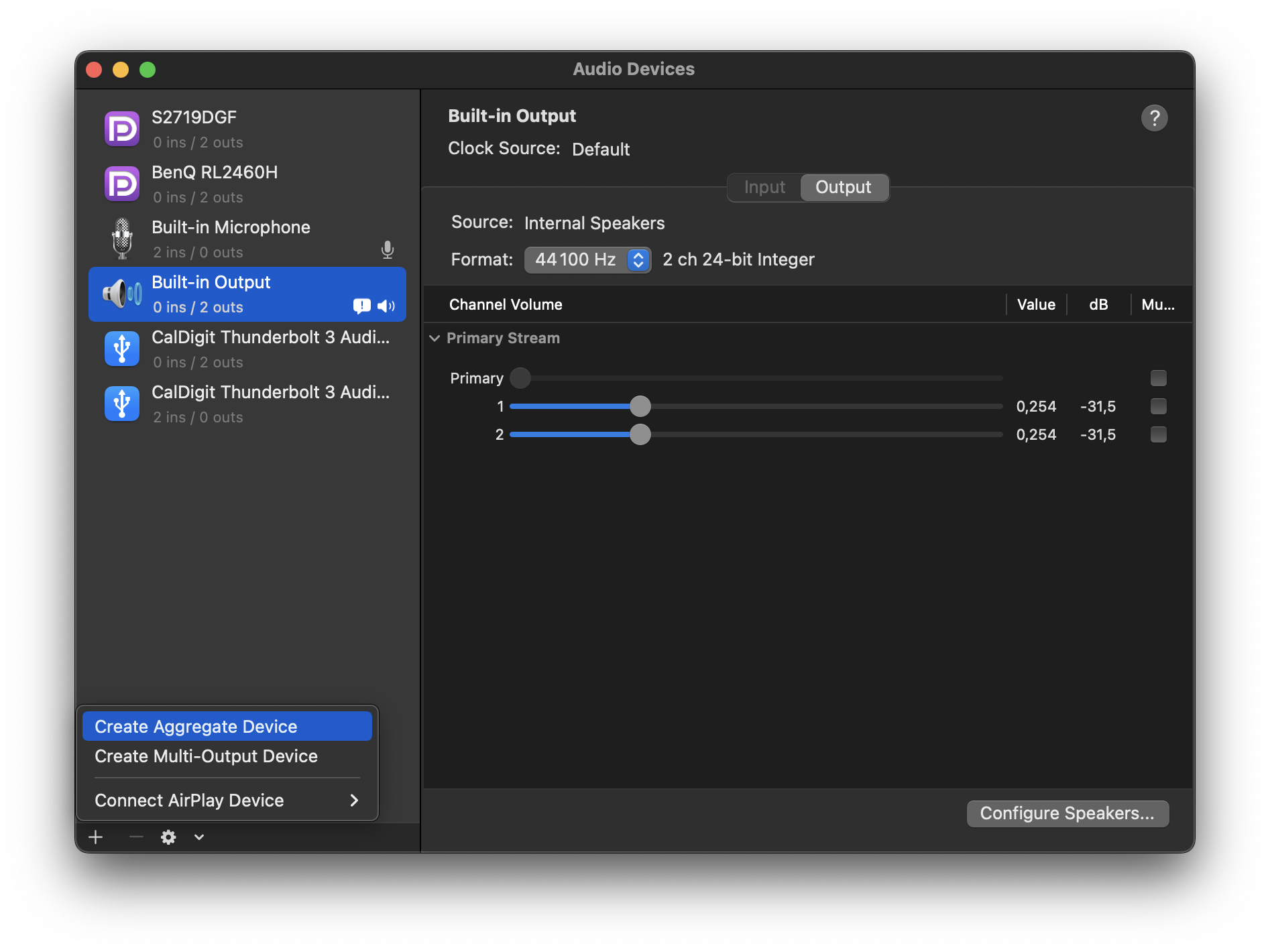
Step 3 - Rename the new device
It will be easier to find the device name (I choose “Mixer”).
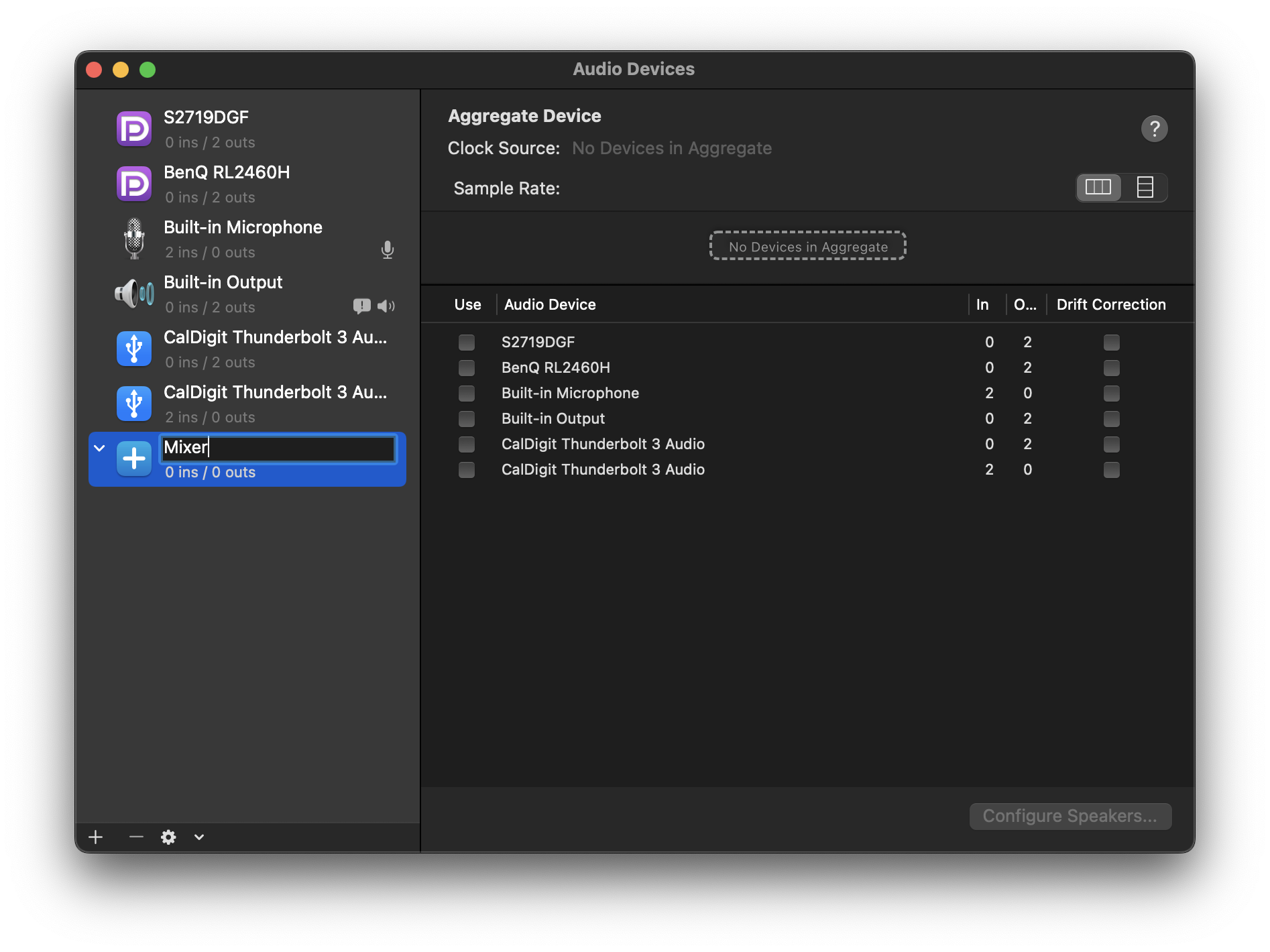
Step 4 - Select subdevices
Select all devices that will be mixed and output by this new device. (Here I choose the microphe and the default audio output).
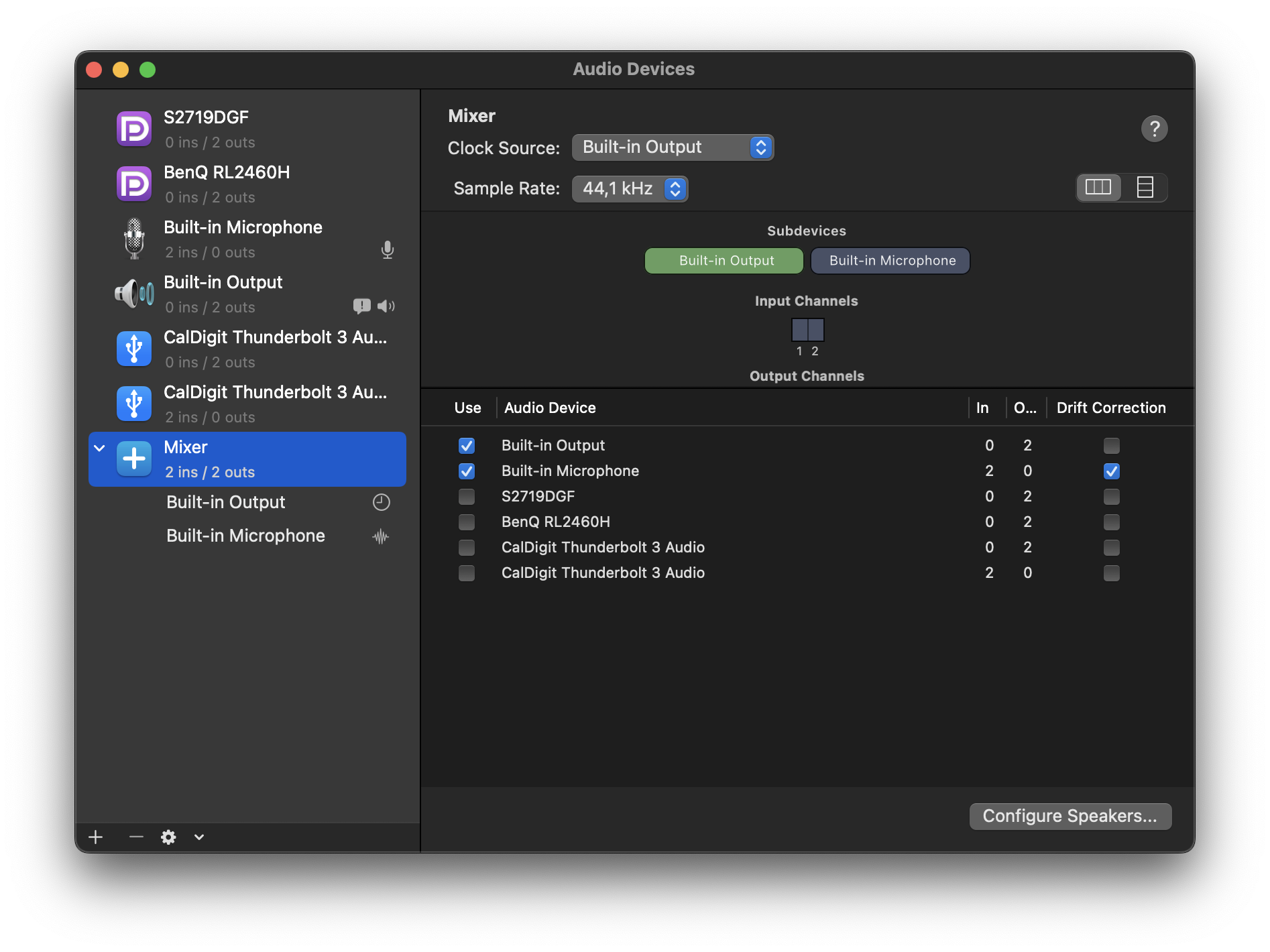
Step 5 - Test
You should now be able to find a new audio device in QuickTime Player for example.